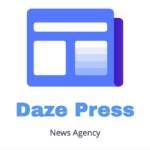Although Windows comes with an excellent built-in firewall, you may install other, totally free firewall apps. It’s true that a lot of them offer more user-friendly features and settings than the one Microsoft has included in its operating system.
The top ten free firewall apps that I could locate are listed below. The software is arranged on the list in a very particular manner, going from actively produced software to software that is no longer maintained by its developers. Because of this, the products at the bottom of this list are less safe, but they could still meet your needs.
Read More: Free Firewall Apps For Android
1. Comodo Firewall
Comodo Firewall includes tools to simply restrict any process or application from leaving/entering the network, along with other helpful features like a game mode, virtual kiosk, custom DNS servers, ad blocker, and virtual internet browsing.
The simplicity of adding apps to the block or allow list is something I particularly like. You may just browse for a software and be done, saving yourself the trouble of going through a convoluted wizard to set ports and other parameters. But if you’d like to utilize them, there are also really detailed, sophisticated options.
A Rating Scan feature in Comodo Firewall allows you to rate the trustworthiness of all processes that are currently executing. This is especially helpful if you think your computer could be infected with malware.
An sophisticated feature of the application is Comodo KillSwitch, which shows all processes that are currently operating and makes it simple to stop or block anything you don’t want. From this window, you can also see every program and service that is currently operating on your computer.
The installation process may take longer than usual. Windows 10, Windows 8, Windows 7, Windows Vista, and Windows XP are reportedly compatible with it.
2. TinyWall
The reason I enjoy the free TinyWall firewall software is that, unlike most other firewall programs, it offers security without bombarding users with a ton of warnings and requests.
The software comes with an application scanner that searches your computer for apps that it can add to the safe list. Additionally, you may manually choose a process, file, or service and grant it firewall rights for a predetermined duration or permanently.
To swiftly add all of your trusted apps to the safe list, you may run TinyWall in auto-learn mode, which teaches the firewall which programs you want to provide network access to so you can open them all. Then, you can easily shut off the mode.
Any open ports and all currently running processes connected to the internet are displayed via a connections monitor. Any of these connections may be right-clicked to quickly kill the process or to send it to VirusTotal for an online malware check.
I also appreciate that TinyWall can be password-protected, filters known sites that house viruses and worms, safeguards Windows Firewall modifications, and locks down the hosts file to prevent unauthorized changes.
You may use TinyWall on a contemporary PC running Windows 11 or Windows 10, unlike the apps listed below. It is also compatible with Windows Server 2019, 2016, and 2012 R2, in addition to Windows 8 and Windows 7.
3. GlassWire
The reason I enjoy the GlassWire firewall software is its extremely user-friendly interface, which neatly arranges all of its features.
The top of the application is divided into five tabs:
Graph, the first tab, provides you with a real-time picture of the apps that are utilizing the network and the kind of traffic they are using, going back up to a month. You may also see the date and time of a program’s initial network connection here.
A list of currently operating applications may be found in the Firewall tab, together with information about the specific hosts that each program is connected to. Simply click the icon on the left to immediately prevent that software from accessing the internet.
Usage information shows how much data, including both incoming and outgoing traffic, each program has used today, this week, or over the entire month. To view use sorted by host and traffic type (e.g., HTTPS, mDNS, or DHCP), view all applications at once or pick and choose from the list.
This version of GlassWire does not support the Network tab; however, if you purchase the software, you will be able to see the devices that are identified on your network and get notifications when new devices join.
All of the warnings that GlassWire gathers are gathered in one place—the warnings section—including the host that a program connected to and when it was initially detected as accessing the network.
4. ZoneAlarm Free Firewall
The simplest version of ZoneAlarm Free Antivirus + Firewall, excluding the antivirus component, is called ZoneAlarm Free Firewall. If, however, you would want to have a virus scanner in addition to this firewall application, you may include this part in the installation at a later time.
You can choose to install using any of the two security kinds during setup: MAX SECURITY or AUTO-LEARN. The former adjusts its settings according to your actions, while the latter allows you to manually adjust every single program parameter.
In order to avoid unwanted modifications, ZoneAlarm Free Firewall may lock the hosts file, go into game mode to automatically handle notifications for minimal disruption, password-protect its settings to prevent unauthorized changes, and even send you security status reports via email.
With a slider option, you can also use this tool to quickly change the security mode of both public and private networks. You may limit file and printer sharing for certain networks by swiping the firewall protection setting from no protection to medium or high. This lets you choose who can connect to you over the network.
5. A PeerBlock
Unlike most firewall systems, PeerBlock blocks whole lists of IP addresses under specific category types rather than individual apps.
To deny your access, the application loads a list of IP addresses that it will employ to prevent both incoming and outgoing connections. This implies that none of the addresses in the list will be able to reach your computer in the same manner that you cannot access their network.
One way to block IP addresses that have been classified as P2P, business ISPs, educational, advertisements, or spyware is to load a pre-made list of destinations. Even entire nations and organizations might be blocked!
You can utilize several free addresses from I-BlockList, or create your own list of addresses to block. Moreover, certain lists are accessible when installing. It’s ideal that lists you upload to PeerBlock may be updated automatically and on a regular basis without your interaction, saving you the trouble of maintaining them yourself.